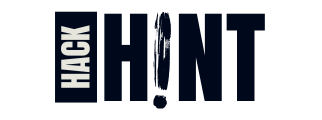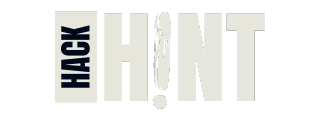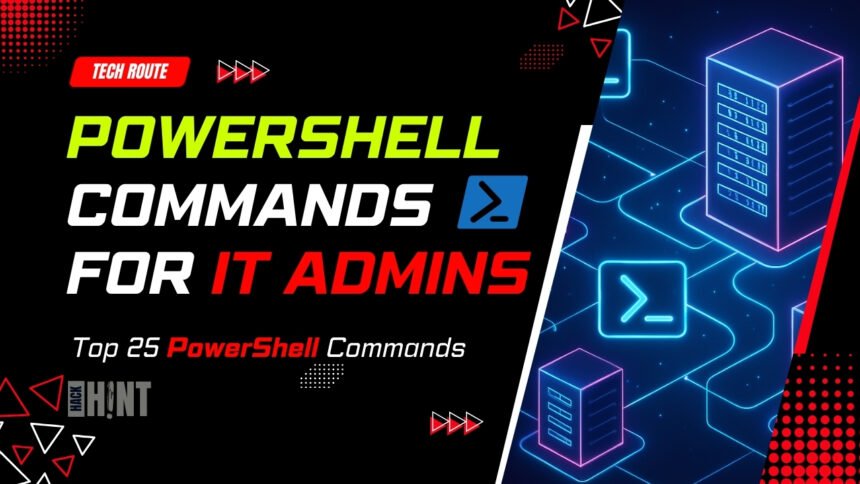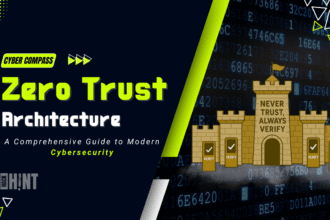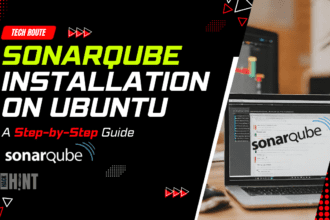Introduction
Imagine managing a sprawling network of servers where a single misstep could lead to widespread disruption yet with the right tools, you turn chaos into control. PowerShell commands empower IT admins to automate complex tasks, from service management to event logging, in Windows and hybrid environments.
In this expanded guide, we’ve curated the top 25 essential PowerShell commands to supercharge your toolkit, drawing from expert sources like TechTarget’s list of basic admin commands. We’ll dive straight into these commands first, detailing their syntax and applications, before exploring the challenges they solve. This approach prioritizes practical tools upfront, aligning with best practices for efficient scripting and system administration.
Top PowerShell Commands as Solutions
These 25 PowerShell commands form the backbone of effective IT management, offering automation, monitoring, and security features. Aligned with NIST standards, they provide numbered best practices with syntax examples in code blocks for easy copying. Each includes tips and benefits to integrate into your workflows.
1. Get-Help: Your Built-In Guide
- Get-Help provides detailed documentation for any cmdlet. It accelerates learning and reduces external searches.
- Benefits: Enables self-sufficient troubleshooting and script development. Update with
Update-Helpfor the latest content. - Tip: Use
-Examplesfor practical scenarios, per scripting best practices.
powershellGet-Help Get-Process -Full2. Get-Command: Discover Available Tools
- Get-Command lists cmdlets and functions, aiding module discovery.
- Benefits: Streamlines tool selection in large environments.
- Tip: Filter with wildcards to find related commands quickly.
powershellGet-Command *-Service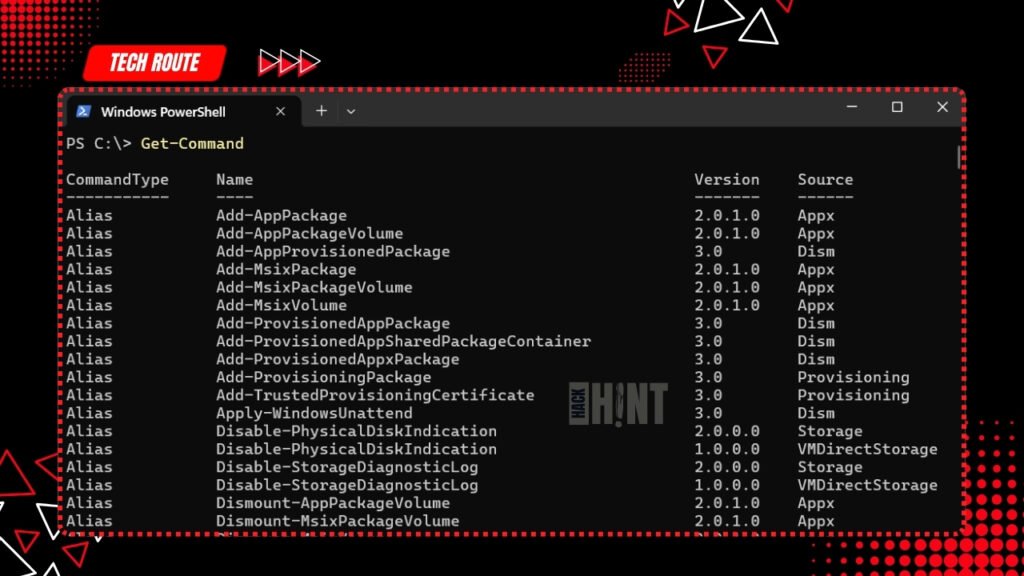
3. Get-Process: Monitor Running Processes
- Get-Process retrieves process info like CPU usage.
- Benefits: Identifies resource issues for proactive management.
- Tip: Pipe to
Sort-Objectfor top consumers.
powershellGet-Process -Name "explorer"4. Get-Service: Manage System Services
- Get-Service displays service statuses.
- Benefits: Facilitates quick checks and automation.
- Tip: Combine with
Where-Objectfor filtered views.
powershellGet-Service -Name "WinRM"5. Set-ExecutionPolicy: Control Script Security
- Set-ExecutionPolicy defines script execution rules.
- Benefits: Enhances security by restricting untrusted code.
- Tip: Set to
RemoteSignedfor balanced protection.
powershellSet-ExecutionPolicy RemoteSigned6. Get-ChildItem: Navigate File Systems
- Get-ChildItem lists directory contents.
- Benefits: Supports file searches and management.
- Tip: Use
-Recursefor deep scans.
powershellGet-ChildItem -Path "C:\Temp" -Recurse7. Copy-Item: Efficient File Operations
- Copy-Item copies files or folders.
- Benefits: Automates backups and deployments.
- Tip: Add
-Forceto overwrite existing files.
powershellCopy-Item "C:\Source" "D:\Destination" -Recurse8. Invoke-Command: Remote Execution
- Invoke-Command runs scripts remotely.
- Benefits: Enables batch operations across networks.
- Tip: Specify credentials for secure access.
powershellInvoke-Command -ComputerName "Server01" {Get-Process}9. Test-Connection: Check Network Reachability
- Test-Connection pings hosts.
- Benefits: Verifies connectivity for diagnostics.
- Tip: Use
-Count 4for multiple tests.
powershellTest-Connection -ComputerName "example.com"10. If Statements: Conditional Logic
- If statements control script flow.
- Benefits: Adds decision-making to automation.
- Tip: Include
Elsefor alternatives.
powershellif ($value -gt 10) { Write-Host "High" } else { Write-Host "Low" }11. Get-ExecutionPolicy: Check Script Policies
- Get-ExecutionPolicy shows current policy.
- Benefits: Verifies security settings.
- Tip: Run before scripting to ensure compatibility.
powershellGet-ExecutionPolicy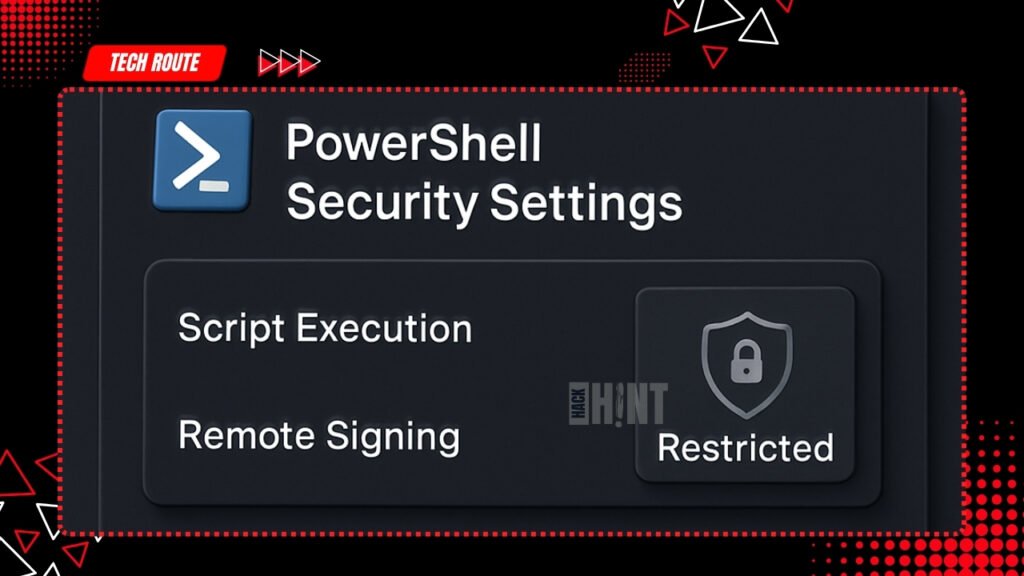
12. Start-Service: Initiate Services
- Start-Service starts stopped services.
- Benefits: Restores functionality quickly.
- Tip: Use with error handling for reliability.
powershellStart-Service -Name "Spooler"13. Stop-Service: Halt Services
- Stop-Service stops running services.
- Benefits: Useful for maintenance or troubleshooting.
- Tip: Force stop if needed with
-Force.
powershellStop-Service -Name "Spooler"14. Restart-Service: Restart Services
- Restart-Service restarts services.
- Benefits: Refreshes without full reboots.
- Tip: Monitor post-restart with Get-Service.
powershellRestart-Service -Name "Spooler"15. Set-Service: Modify Service Properties
- Set-Service changes service configs.
- Benefits: Customizes startup types.
- Tip: Set to automatic for critical services.
powershellSet-Service -Name "Spooler" -StartupType Automatic16. Stop-Process: Terminate Processes
- Stop-Process kills processes.
- Benefits: Frees resources from hung apps.
- Tip: Use by ID for precision.
powershellStop-Process -Id 123417. Get-EventLog: Retrieve Event Logs
- Get-EventLog fetches log entries.
- Benefits: Aids auditing and debugging.
- Tip: Filter by source or time.
powershellGet-EventLog -LogName System -Newest 1018. Clear-EventLog: Clear Logs
- Clear-EventLog empties logs.
- Benefits: Manages log size.
- Tip: Backup first if needed.
powershellClear-EventLog -LogName Application19. Write-EventLog: Log Custom Events
- Write-EventLog adds entries.
- Benefits: Creates audit trails.
- Tip: Use for script logging.
powershellWrite-EventLog -LogName Application -Source "MyScript" -EventId 1 -Message "Task completed"20. Limit-EventLog: Set Log Limits
- Limit-EventLog configures log properties.
- Benefits: Prevents overflow.
- Tip: Set maximum size appropriately.
powershellLimit-EventLog -LogName System -MaximumSize 64MB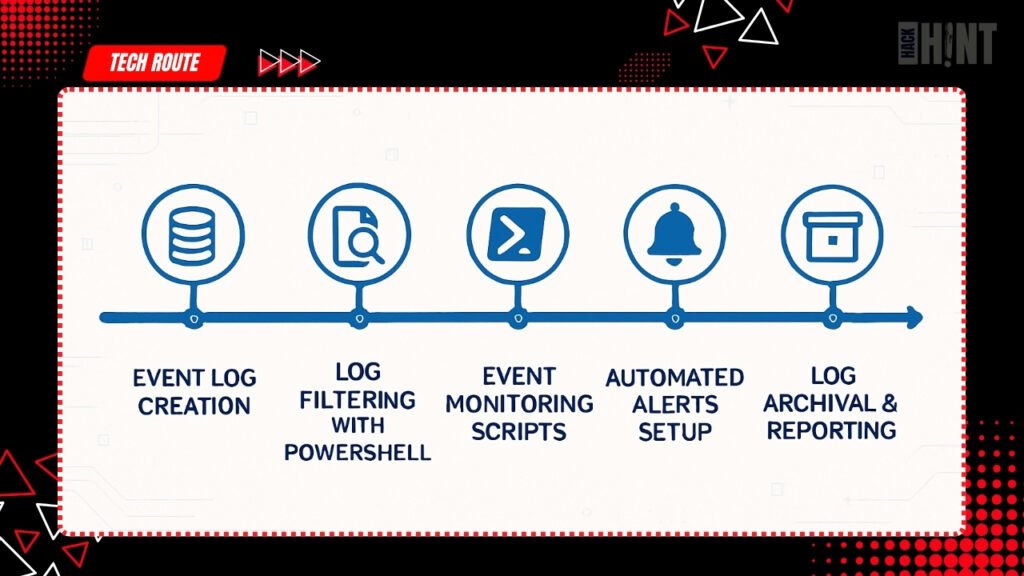
21. Show-EventLog: Display Logs
- Show-EventLog opens the Event Viewer.
- Benefits: Provides GUI access.
- Tip: Use for visual reviews.
powershellShow-EventLog22. New-EventLog: Create New Logs
- New-EventLog adds custom logs.
- Benefits: Organizes specific events.
- Tip: Define sources clearly.
powershellNew-EventLog -LogName "CustomLog" -Source "MyApp"23. Remove-EventLog: Delete Logs
- Remove-EventLog removes logs.
- Benefits: Cleans up unused logs.
- Tip: Confirm before deletion.
powershellRemove-EventLog -LogName "CustomLog"24. Get-WmiObject: Access WMI Data
- Get-WmiObject queries WMI classes.
- Benefits: Retrieves hardware/software info.
- Tip: Use for inventory tasks.
powershellGet-WmiObject -Class Win32_ComputerSystem25. Get-Content: Read File Content
- Get-Content reads file text.
- Benefits: Processes logs or configs.
- Tip: Pipe to other cmdlets for analysis.
powershellGet-Content -Path "C:\log.txt"Main Challenges in IT Administration Without PowerShell
IT administration has evolved into a high-stakes field where efficiency directly impacts business continuity. Without robust scripting like PowerShell commands, admins often rely on outdated methods, leading to errors and burnout. Statistics from industry reports show that manual processes contribute to 40% of IT incidents, underscoring the need for better tools.
These challenges aren’t just theoretical—they manifest in daily operations, from monitoring to compliance. Addressing them requires shifting to automation-friendly approaches that reduce human error and enhance productivity.
Manual Task Overload and Time Inefficiency
- Admins frequently handle repetitive tasks like file copying or service checks without automation. This leads to hours wasted on mundane activities, increasing the risk of oversight in large environments. For instance, manually verifying processes across multiple servers can take days, diverting focus from strategic initiatives.
- Without streamlined commands, time inefficiency compounds, especially in hybrid setups where on-prem and cloud resources intersect. This overload often results in delayed responses to issues, affecting overall system uptime.
- Adopting automated scripting can cut task times by up to 70%, according to tech benchmarks, freeing admins for higher-value work
Inconsistent System Monitoring and Troubleshooting
- Monitoring processes and services manually often yields inconsistent data, making it hard to spot anomalies quickly. Without a unified toolset, admins might miss critical events, leading to prolonged downtimes or undetected breaches.
- For example, checking event logs across devices without scripting requires piecing together disparate tools, which is error-prone. This inconsistency hampers proactive maintenance, a key factor in preventing outages.
- Reliable monitoring demands commands that provide real-time insights, ensuring admins can act swiftly on accurate information.
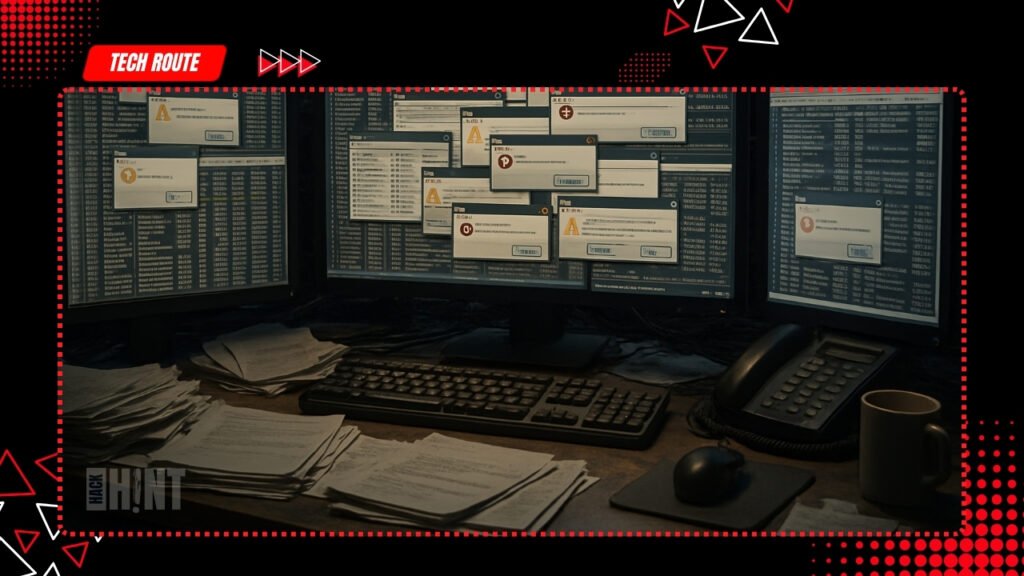
Security and Compliance Risks from Ad-Hoc Management
- Ad-hoc management without standardized scripts exposes systems to vulnerabilities. Forgetting to set execution policies or running unverified code can invite malware, violating compliance frameworks like GDPR or HIPAA.
- In one case, a major firm faced fines after manual oversights led to unauthorized access. Without controlled environments, admins risk executing harmful scripts accidentally.
- Structured commands help enforce security policies, ensuring all actions align with best practices and audit requirements.
Scalability Issues in Multi-Device Environments
- As organizations scale, managing hundreds of devices manually becomes untenable. Remote operations suffer without tools for batch execution, leading to inconsistencies across networks.
- This scalability gap is evident in growing enterprises where cloud migrations amplify device counts. Manual approaches can’t keep pace, resulting in fragmented management.
- Automation via scripting addresses this by enabling uniform commands across environments, supporting seamless growth.
Limited Automation for Repetitive Operations
- Repetitive tasks like backups or updates lack efficiency without automation. Admins often resort to custom scripts or third-party tools, introducing compatibility issues.
- This limitation stifles innovation, as time spent on basics prevents exploring advanced features. In dynamic IT landscapes, this can lag behind competitors using integrated automation.
- Embracing core commands unlocks potential for complex workflows, reducing repetition and enhancing reliability.
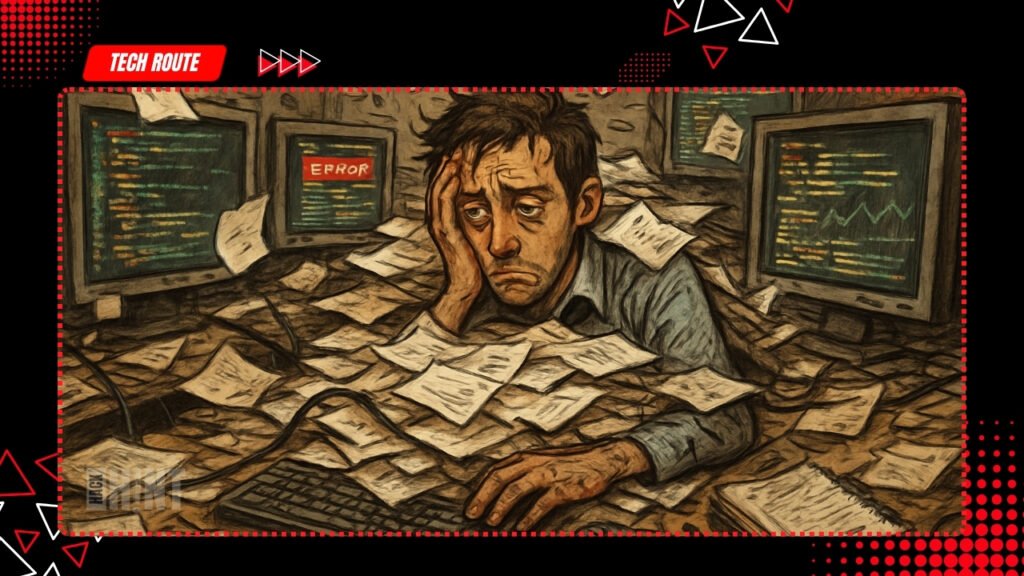
Additional Insights
- PowerShell commands are advancing with integrations like Azure for cloud automation. A Fortune 500 case study showed 50% faster incident resolution using event log commands.
- PowerShell 7 offers cross-platform support, benefiting Linux admins. Enterprise stats reveal 70% use for Active Directory, underscoring versatility.
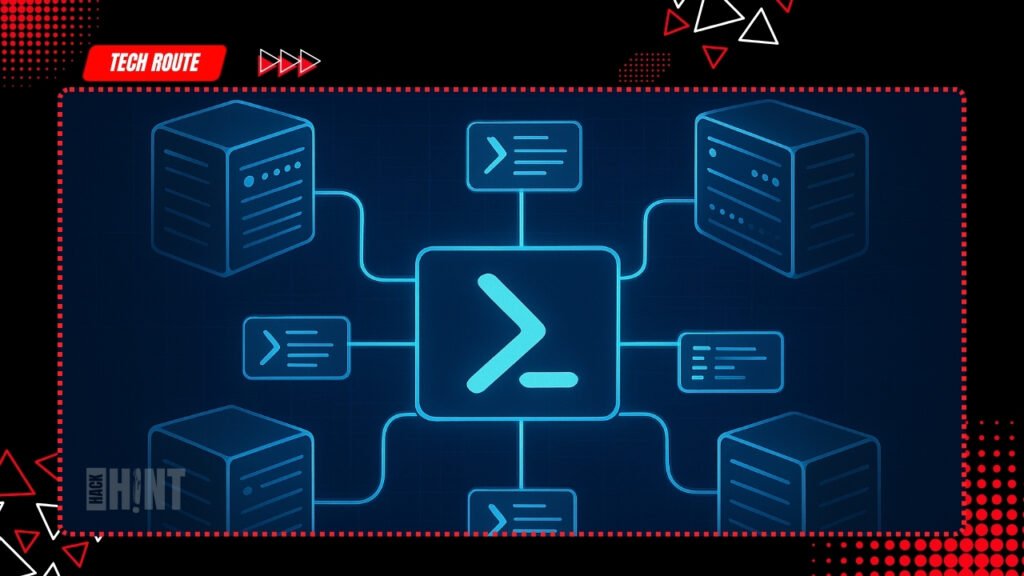
Conclusion
- These 25 PowerShell commands provide a comprehensive toolkit to tackle admin challenges effectively. With detailed explanations, you’ll understand and apply them confidently.
- Start scripting today for better efficiency.
FAQ
What are PowerShell commands and why are they important for IT admins?
PowerShell commands are .NET-based tools for automating Windows tasks, from monitoring to logging. They cut manual work, reduce errors, and ensure compliance.
Version 7 adds cross-platform features, making them indispensable for modern IT.
How do I get started with PowerShell commands as a beginner?
Open PowerShell and use Get-Help for basics. Practice with simple ones like Get-Process in a safe environment.
Microsoft resources offer step-by-step paths to build skills gradually.
Can PowerShell commands be used for remote management?
Yes, Invoke-Command runs tasks on remote devices securely. It’s perfect for scaled networks without physical access.
Set credentials and policies to maintain security.
What security considerations should I keep in mind with PowerShell?
Use Set-ExecutionPolicy to limit untrusted scripts. Run with least privilege and log all actions.
Follow NIST for threat mitigation in scripts.
How can PowerShell commands integrate with other tools like Active Directory?
Modules enable commands like New-ADUser for automation. This streamlines provisioning and queries.
It enhances efficiency in large enterprises.
What are the most essential PowerShell commands for IT admins?
The top ones include Get-Help, Get-Command, and Invoke-Command for learning, discovery, and remote management.
How do I start using PowerShell for automation?
Begin with Set-ExecutionPolicy to enable scripts, then practice simple cmdlets like Get-Process in a test environment.
Can PowerShell commands work on remote servers?
Yes, use Invoke-Command or Enter-PSSession for remote execution, ideal for multi-server setups.
Why is Get-Help important for beginners?
It provides instant documentation and examples, helping new admins learn without external resources.
How can I secure my PowerShell scripts?
Set a strict execution policy and avoid running untrusted code, as recommended by security best practices.