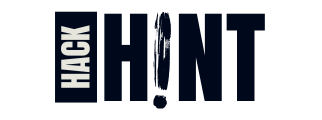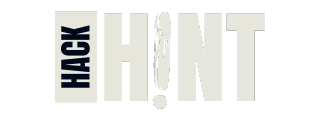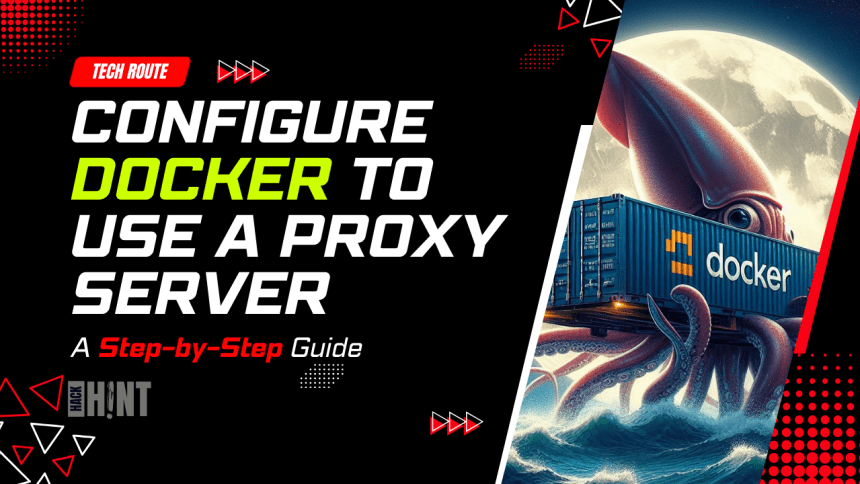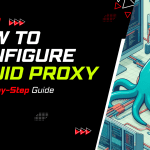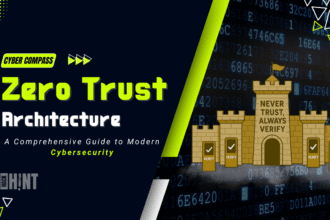In today’s interconnected world, efficient communication between software components is critical. However, when working behind a corporate firewall or within an organization’s network, you may encounter proxy servers that control Internet access. In this step-by-step guide, we will explore how to configure the Docker client to use proxy settings, ensuring a smooth development workflow even in restricted environments.
Configure Docker Using Environment Variables
You can add proxy configuration for the Docker client using a JSON configuration file located at ~/.docker/config.json. This configuration affects builds and containers that use the specified proxy settings.
Create or Edit the config.json File:
- The file is typically located at
~/.docker/config.json. - Add the following proxy settings (customize them according to your environment):
{
"proxies": {
"default": {
"httpProxy": "http://username:password@localhost:3128",
"httpsProxy": "http://username:password@localhost:3129",
"noProxy": "*.test.example.com,.example.org,127.0.0.0/8"
}
}
}
- Replace
username,password,localhost - Note that the format is
http://username:password@proxy:port - The configuration is activated immediately, you do not need to restart Docker.
- Note that proxy settings may contain sensitive information, so be careful when storing them in the configuration file.
Verify the Configuration:
- Run Docker commands (e.g.,
docker pull,docker build) to ensure they use the specified proxy settings.
Available Configuration Parameters
The following table describes the configuration parameters available in config.json:
| Property | Description |
| httpProxy | Sets the HTTP_PROXY and http_proxy environment variables and build arguments. |
| httpsProxy | Sets the HTTPS_PROXY and https_proxy environment variables and build arguments. |
| ftpProxy | Sets the FTP_PROXY and ftp_proxy environment variables and build arguments. |
| noProxy | Sets the NO_PROXY and no_proxy environment variables and build arguments. |
| allProxy | Sets the ALL_PROXY and all_proxy environment variables and build arguments. |
config.jsonThese settings only configure proxy environment variables for containers and do not affect the Docker CLI or Docker Engine.
FAQ’s
Q1: Why do I need to configure proxy settings for Docker?
Proxy settings are essential when working behind a corporate firewall or within a restricted network. They allow Docker to communicate with external registries, pull images, and access repositories seamlessly.
Q2: How can I set up a proxy server for Docker?
Follow our step-by-step guide in the article to configure the Docker client using environment variables or a config.json file. Additionally, consider using popular proxy server software like Squid for enhanced control and security.
Q3: Can I use different proxies for HTTP and HTTPS requests?
Yes, you can specify separate proxy settings for HTTP (httpProxy) and HTTPS (httpsProxy) requests. Customize these settings based on your network requirements.
Q4: What if my proxy requires authentication?
If your proxy server requires authentication (username and password), include them in the proxy URL. For example: http://username:password@localhost:3128.
Q5: How do I verify that my Docker client is using the proxy?
Run Docker commands (e.g., docker pull, docker build) and monitor the logs to ensure they reflect the specified proxy settings.
Q6: Is Squid the only proxy server option for Docker?
No, squid is just an option. You can explore other proxy server software like Nginx or Apache depending on your needs.
Conclusion
By following this guide, you have successfully configured the Docker client to use proxy settings. Now you can work with Docker images and containers even in restricted network environments. Happy Dockerizing!